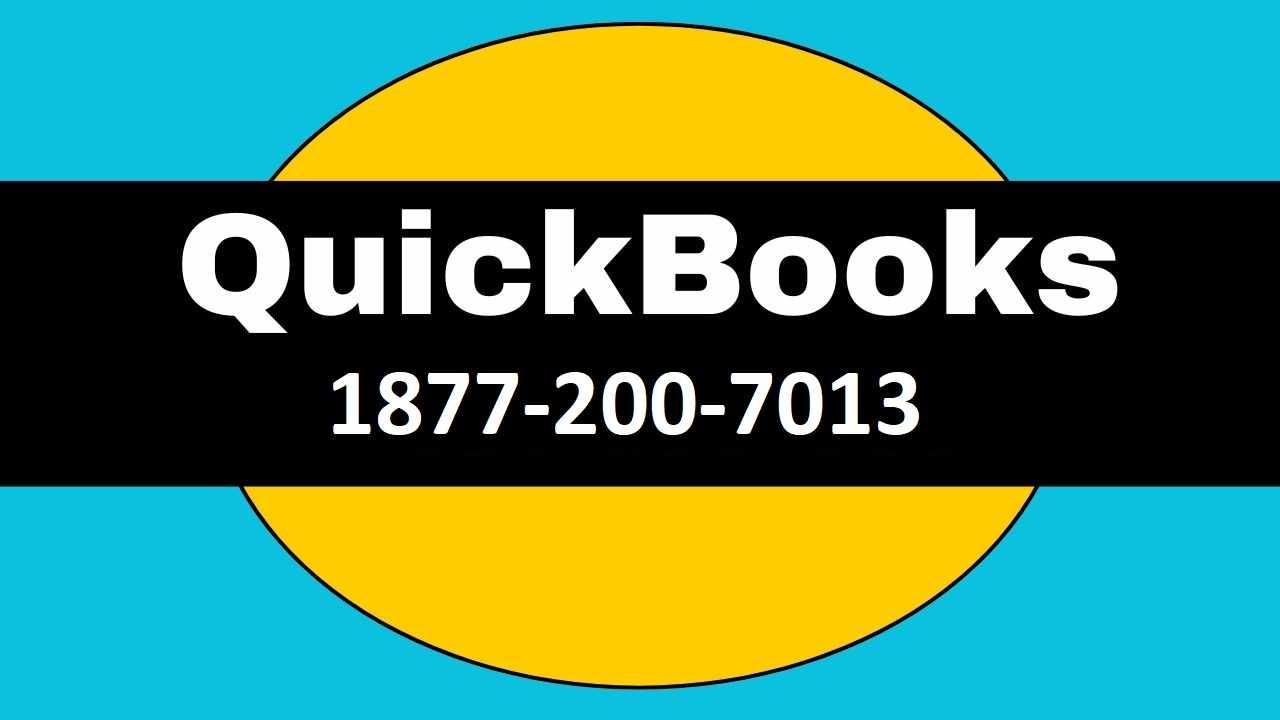
QuickBooks Error 1712 typically occurs when installing QuickBooks Desktop, often due to missing Windows components or conflicts with existing installations. The error message usually reads:
"We're sorry! Something went wrong with your installation. Error 1712. One or more of the files required to restore your computer to its previous state could not be found. Restoration will not be possible."
This error can be caused by:
Installing QuickBooks in a corrupted folder.
Damaged Windows components.
Conflicts with previous QuickBooks installations.
Insufficient user permissions
Step-by-Step Solutions
1. End QuickBooks Processes via Task Manager
Ensure no QuickBooks processes are running in the background:
Press Ctrl + Shift + Esc to open Task Manager.
Navigate to the Processes tab.
Locate any QuickBooks-related processes.
Right-click each and select End Task.
Restart your computer.
2. Utilize QuickBooks Tool Hub
QuickBooks Tool Hub offers utilities to fix common installation issues:
Download the latest version of QuickBooks Tool Hub.
Install and open the Tool Hub.
Select Program Problems > Quick Fix my Program.
After the tool runs, attempt to install QuickBooks again.
3. Run QuickBooks Install Diagnostic Tool
This tool addresses installation issues:
In QuickBooks Tool Hub, go to Installation Issues.
Select QuickBooks Install Diagnostic Tool.
Allow the tool to run; this may take up to 20 minutes.
Restart your computer and retry the installation.
4. Create a New Windows User with Administrator Rights
Creating a new user can bypass permission-related issues:
Press Windows + I to open Settings.
Navigate to Accounts > Family & other users.
Click Add someone else to this PC.
Choose I don't have this person's sign-in information, then Add a user without a Microsoft account.
Enter a username and password, then click Next.
Select the new account, click Change account type, and set it to Administrator.
Sign in with the new account and attempt the
5. Modify Registry Settings
Adjusting registry entries can resolve path-related issues:
Press Windows + R, type
regedit, and press Enter.Navigate to:
HKEY_CURRENT_USER\Software\Microsoft\Windows\CurrentVersion\Explorer\User Shell FoldersDouble-click AppData.
Change the value to
%USERPROFILE%\AppData\Roaming.Click OK and close the Registry Editor.
Restart your computer and retry the installation.






Write a comment ...